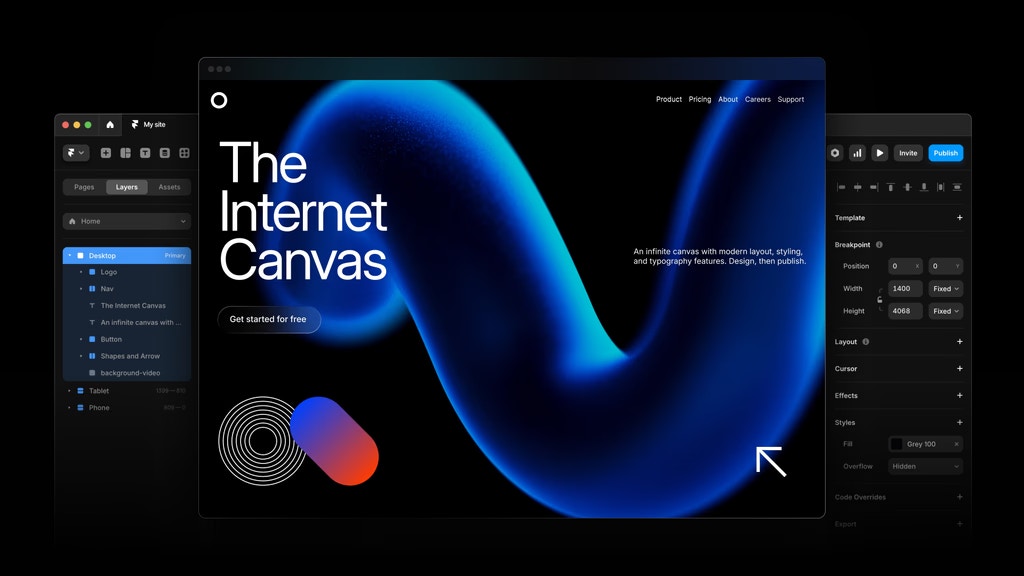
No-code authentication
Visual authentication flows without coding
Customizable components
Match your brand with flexible styling
User management
Complete user profiles and plans
Quick Start
Get started with Gately in Framer in just 3 simple steps:1
Get Your Embed Code
Copy your personalized embed script from the Gately dashboard.
2
Add to Framer
Paste the script into your Framer site’s custom code section.
3
Publish & Test
Publish your site and test the authentication flow.
What You Get
Once you add Gately to your Framer site, you’ll have access to:Authentication Forms
Professional login and signup forms that automatically appear when needed.
- Sign Up Form
- Sign In Form
- Password Reset
- Email Verification
User Management
Complete user interface for managing accounts and subscriptions.
- User Profile
- Account Settings
- Membership Cards
- Plan Selection
Form Collection
Collect and manage form submissions from your Framer site.
- Contact Forms
- Lead Generation
- File Uploads
- Data Export
Analytics Dashboard
Track user behavior and site performance.
- User Analytics
- Conversion Tracking
- Form Submissions
- Performance Insights
Setup Instructions
Step 1: Get Your Embed Script
- Go to https://app.usegately.com/dashboard/settings/installation
- Select Framer as your platform
- Copy the generated embed script
Step 2: Add Script to Framer
- In Framer, go to Settings → Custom Code
- Paste the script into the
<head>section - Publish your site - Gately will be active!
The dashboard generates a personalized script with your actual project details. The domain and slug are automatically configured based on your Framer site settings.
How It Works
Once you add the embed script to your Framer site, Gately automatically:- Detects authentication needs on your pages
- Injects authentication forms where needed
- Handles user sessions across your site
- Provides user management features
- Manages redirects and navigation
Customization Options
You can customize the appearance and behavior through the Gately dashboard:Visual Customization
- Colors - Match your brand colors
- Typography - Choose fonts and sizes
- Layout - Adjust spacing and borders
- Components - Select which features to show
Authentication Settings
- Sign-up fields - Choose required information
- Social logins - Enable Google, GitHub, etc.
- Email verification - Configure verification flow
- Password requirements - Set security rules
User Experience
- Redirects - Set post-login destinations
- Messages - Customize success/error text
- Branding - Add your logo and styling
- Mobile optimization - Responsive design settings
Best Practices
Design Guidelines
- Use consistent spacing and typography
- Implement proper error states
- Add loading indicators for async actions
- Ensure accessibility compliance
- Test on multiple screen sizes
User Experience
- Keep authentication flows simple
- Provide clear error messages
- Use familiar UI patterns
- Test the complete user journey
- Monitor user feedback
Testing Your Installation
After adding the script and publishing your site:- Visit your published site (not the Framer editor)
- Look for authentication elements - They’ll appear automatically
- Test the signup flow - Create a test account
- Check the dashboard - Verify users appear in your Gately dashboard
- Test on mobile - Ensure everything works on different devices
Troubleshooting
Components not loading
Components not loading
- Check your project ID is correct
- Verify internet connection
- Ensure Framer has access to external resources
Styling not applying
Styling not applying
- Check theme settings in dashboard
- Verify CSS property names
- Test with default theme first
Authentication not working
Authentication not working
- Verify domain is whitelisted in dashboard
- Check browser console for errors
- Test with different browsers
Mobile responsiveness issues
Mobile responsiveness issues
- Test on actual devices
- Check responsive breakpoints
- Verify touch interactions work